Getting started¶
In order to play a Digital TORC Game session, a game session must first be created by the Facilitator, then joined by all players (Facilitator included).
Creating a game¶
To create a game, the designated facilitator can either navigate to https://digital.torc.no/create-game, or click on “Create Game” from the Digital TORC Front Page (https://digital.torc.no),

Digital TORC Homepage¶
Once on the create game page, the facilitator enters the name of the game session and click “Create Game”:
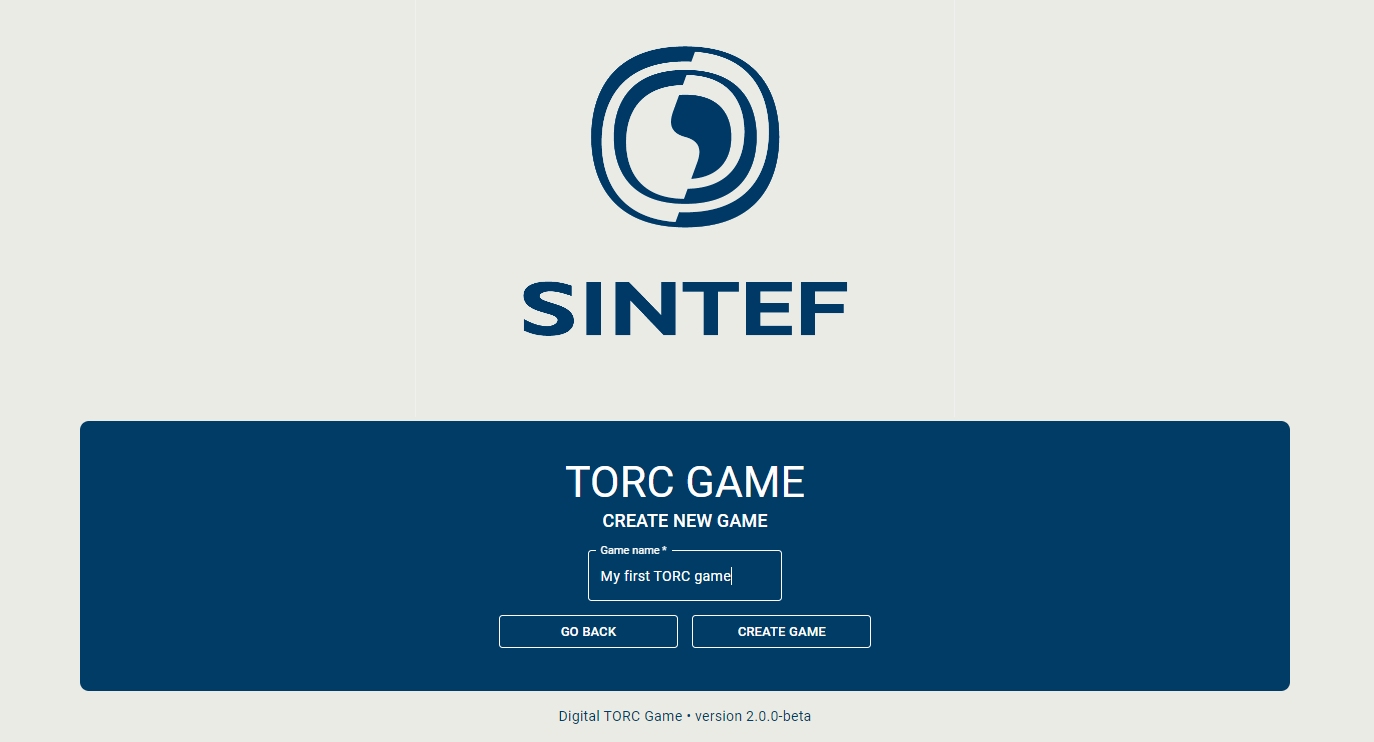
Digital TORC Create Game page¶
This will redirect to the join game page.
Joining a game¶
The next step is to join the game. To join, one must simply give a name, and click “Join Game”.
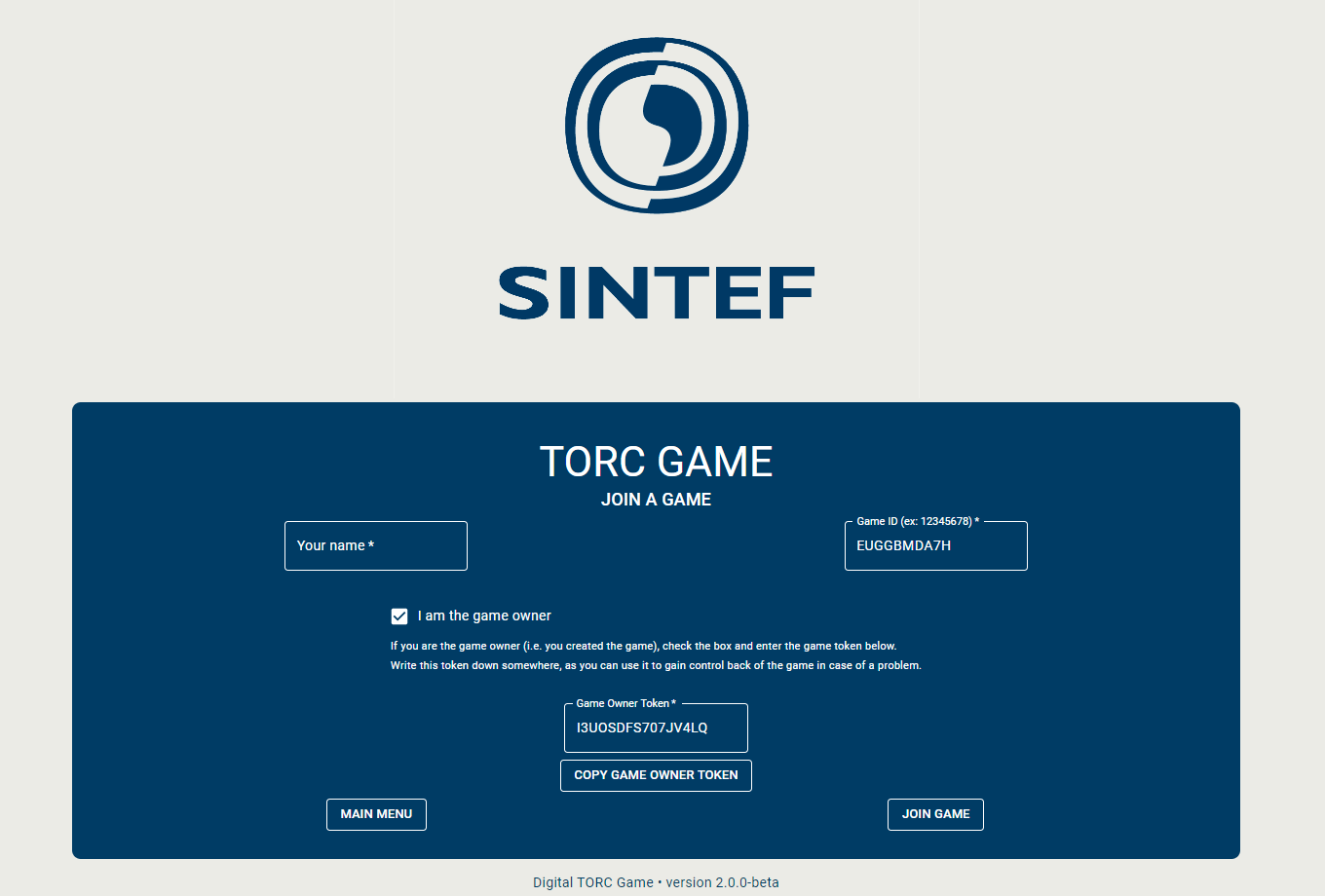
Joining a game session¶
Caution
When creating a new game, the facilitator should save the Game Owner Token to ensure that he can regain control over the game if the game session is lost. In the currently deployed version of the game, the the Game Owner Token is provided to the first person that joins the game. The facilitator should therefore be the first person to join the game to ensure that he or she has control over the game.
- For the other players to join, the facilitator can:
share the game link, which is in the form: https://digital.torc.no/game/MATCHID
share the join link, which is in the form: https://digital.torc.no/join/MATCHID
share the MATCHID, and let the players go to https://digital.torc.no/join
Tip
While all three options work, we advise to share the game link directly, because this method is less prone to error.
Caution
The game relies on cookies to function properly, so make sure that they are enabled for the TORC site. In addition, we advise not to join in “private browsing/incognito” mode, as you won’t be able to join with your player again if you close the windows or if the browser/computer crashes.
The facilitator can use the “game owner token” to join the game session if the page is closed and the session is lost.
User Interface¶
Once a player has joined the game, he arrives on the main game page, shown below.
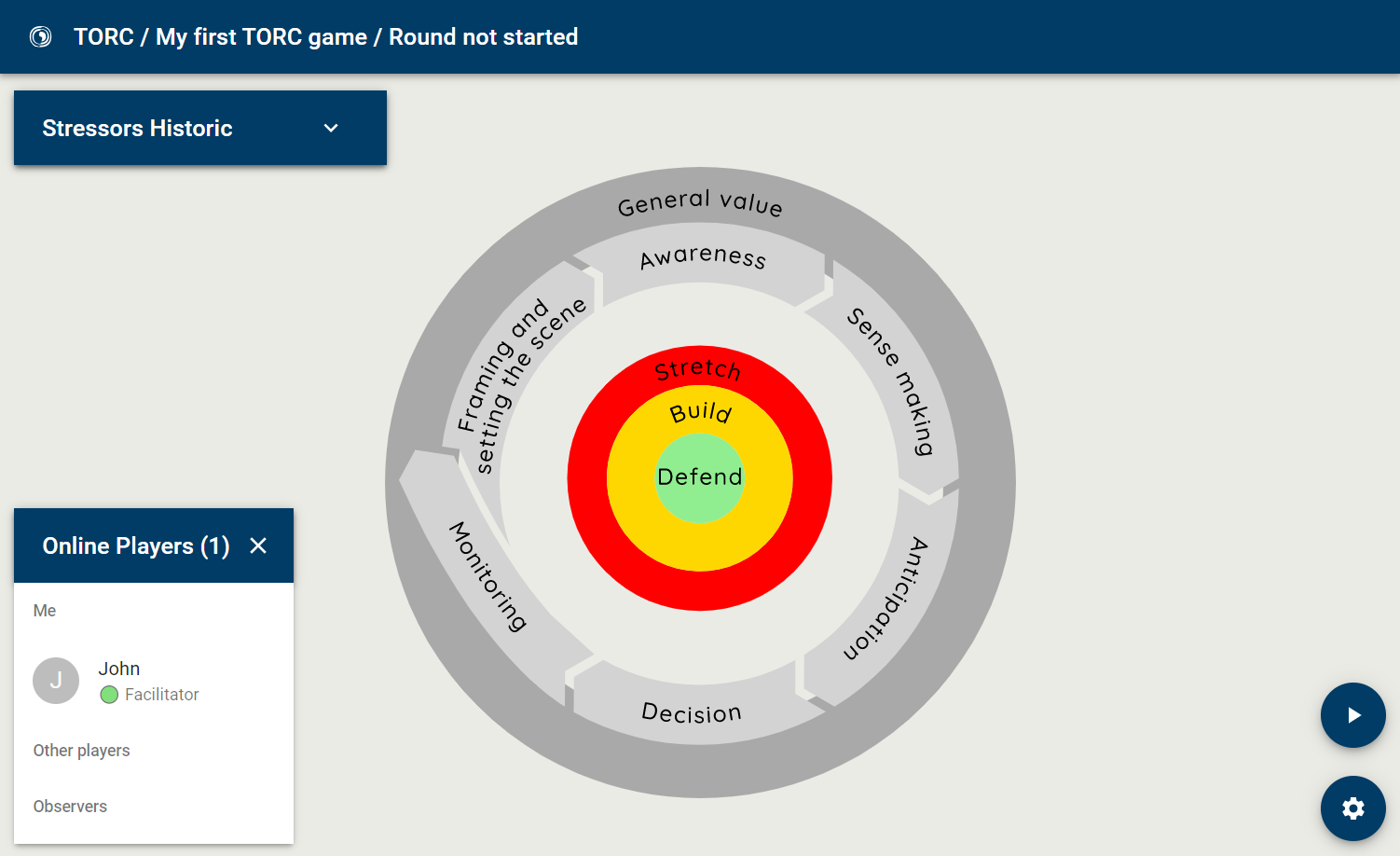
Main game page¶
The interface will change depending on the players’ roles and the current stage of the game, but the main UI blocks will remain:
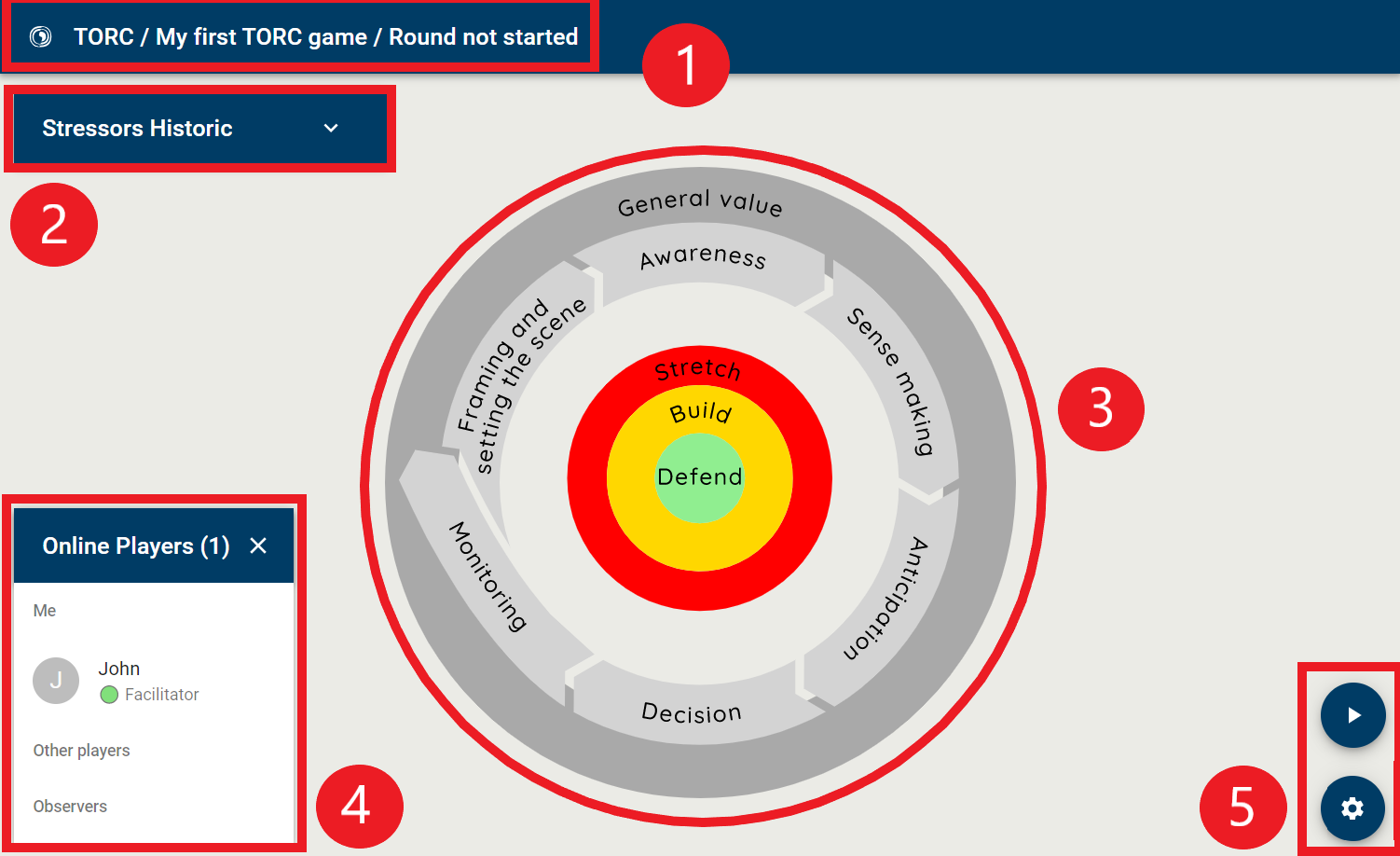
Main UI Blocks of the Digital TORC¶
The app bar: it simply displays the game session name, along with the current stage.
The stressors historic: a list of all the stressors that happened in the game so far.
The board game: displays the current stage.
Players’ list: displays the players who joined the game with their roles along with their online status.
The action bar: this bar displays the available actions for players, and varies depending on the current role of the player, and the current stage of the game.
Technical recommendations¶
Based on our experience with the game, here are some recommendations to make sure that the sessions run smoothly:
If possible, use either Firefox, Chrome or Safari. Internet explorer and Edge have shown some problem.
Do not use incognito mode / private browsing, this can lead to the loss of the ability to join with the same player.
Turn off the camera during the game session.
If the connection to the server seems off, or if you don’t receive game’s updates anymore, try reloading the page.
In case you notice a bug, or have any feedback to improve the game, please send us an email at infosec [at] sintef.no.